Navigation layout
Depending on the amount of pages you have and the type of content you create, it may make sense to have a horizontal navigation bar across the top of your site instead of the default vertical sidebar navigation. You can easily switch between the two options by changing your _data/site.json configuration file:
Vertical navigation (default)
"navigationStyle": "vertical"
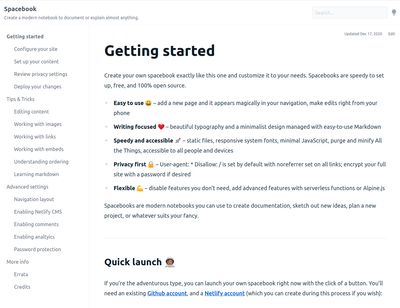
Horizontal navigation
"navigationStyle": "horizontal"
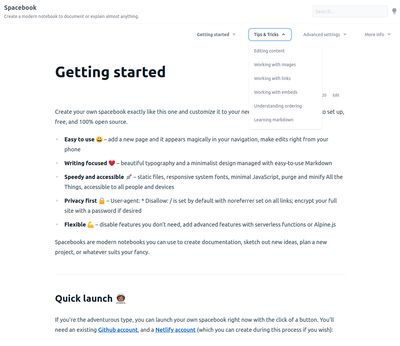
Content considerations
If you choose horizontal navigation and have a hierarchical structure with child pages, your top-level parent pages will only serve as a navigation mechanism. Clicking or tapping on a parent menu link will open a menu for the child pages, but there is no way for a user to visit the parent page itself directly.
If you know that you will only ever use horizontal navigation, you can set up empty parent pages like so:
---
title: Advanced settings
date: 2020-11-20
permalink: none
comments: 0
eleventyNavigation:
key: Advanced settings
order: 50
---
If you want the ability to switch between horizontal and vertical navigation, it is wise to set up a landing page instead that includes hand-coded links to the parent’s child pages, like so:
---
title: Advanced settings
date: Last Modified
permalink: /advanced/index.html
comments: 0
eleventyNavigation:
key: Advanced settings
order: 50
---
The following sections outline some of the things you can do with your spacebook that take a bit more work to set up, but never fear:
* [Navigation layout](/advanced/navigation/)
* [Enabling Netlify CMS](/advanced/netlifycms/)
* [Enabling comments](/advanced/comments)
* [Enabling analytics](/advanced/analytics)
* [Password protection](/advanced/encryption/)
In vertical mode, users will see the landing page above. In horizontal mode, the content above won’t be displayed.